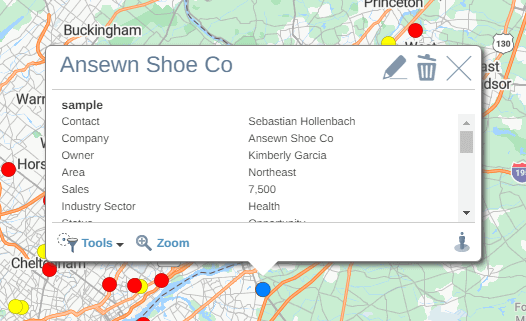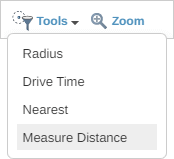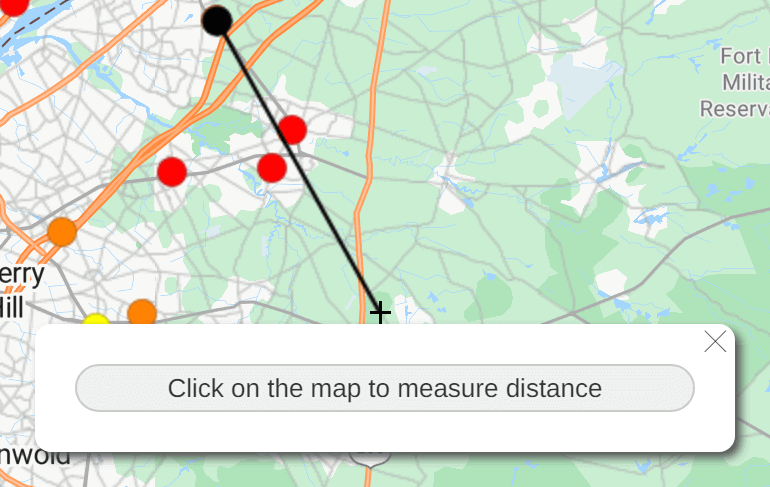A distance measurement tool is a feature in mapping software that lets users measure the distance between 2 or more points on a map.
So, for example, I want to see what the distance is if I was travel to these 6 points. Just select my measure distance tool, click on the 6 points, create a polygon, and then the distance details, the drivetime and the area are shown below.