A scenario planning tool in territory mapping software is a feature that allows you to create and analyze different scenarios or hypothetical situations when it comes to allocating and managing territories. So think of it as a what-if analysis tool. It's perfect for sales, operations, and anyone who manages territories.
What is a Scenario Planning Tool?
A scenario planning tool in territory mapping software is a feature that allows users to create and analyze different scenarios or hypothetical situations related to the allocation and management of territories. You can think of it as a "what-if" analysis tool and is essential for businesses and organizations that need to optimize their operations, sales, or service territories based on various factors and variables.
Key features of a scenario planning tool in territory mapping software may include:
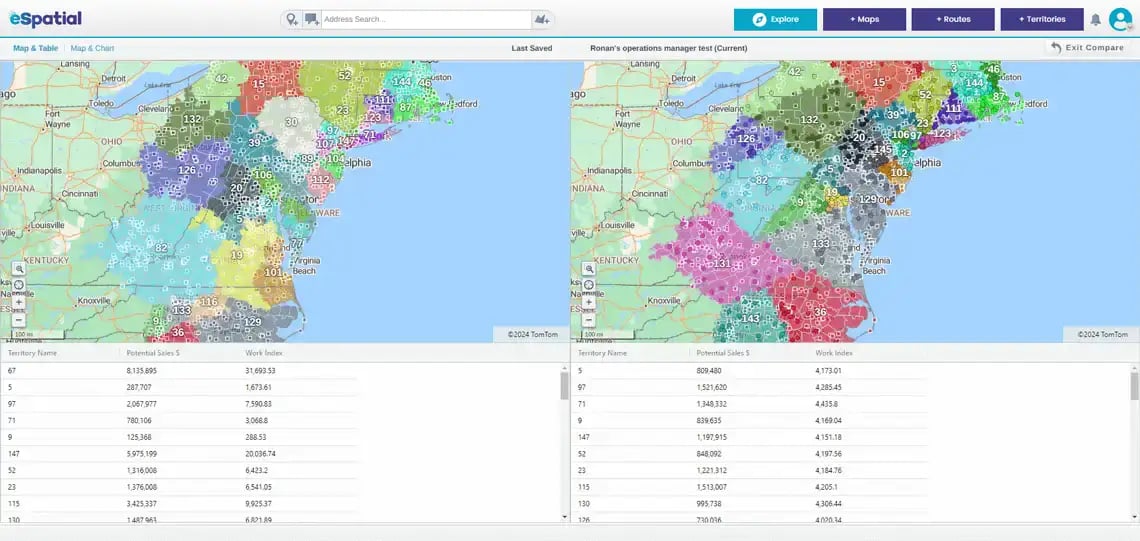
What-if Analysis
The tool allows users to conduct "what-if" analyses, exploring the consequences of changes in territory boundaries, resource allocation, or other parameters. Users can adjust and redraw the boundaries of territories on the map to explore different alignments.
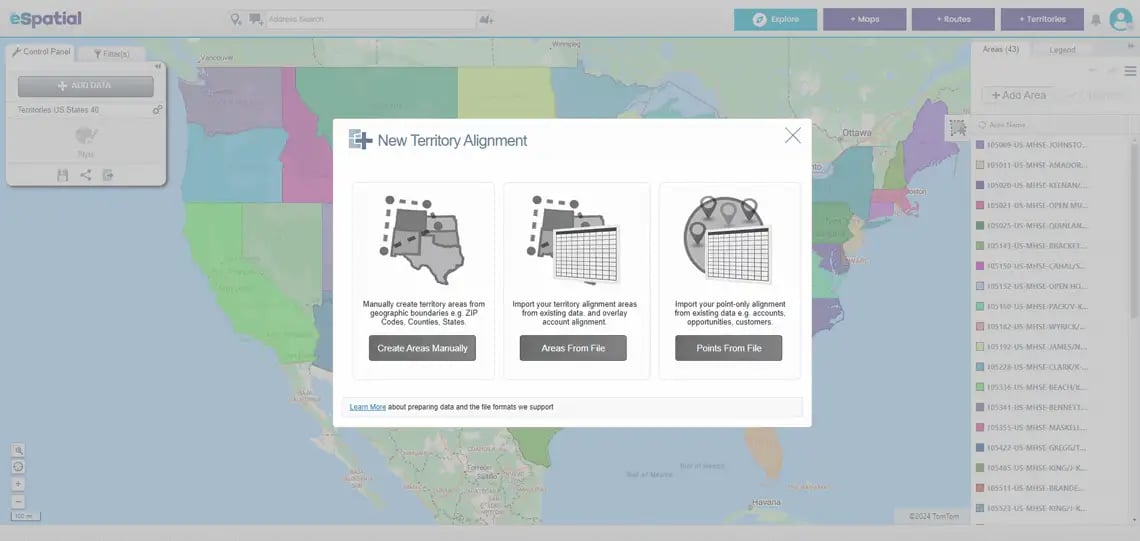
Data Analysis
Users can input and analyze data related to demographics, sales performance, customer locations, and other relevant factors to evaluate the impact of different scenarios on territory efficiency.
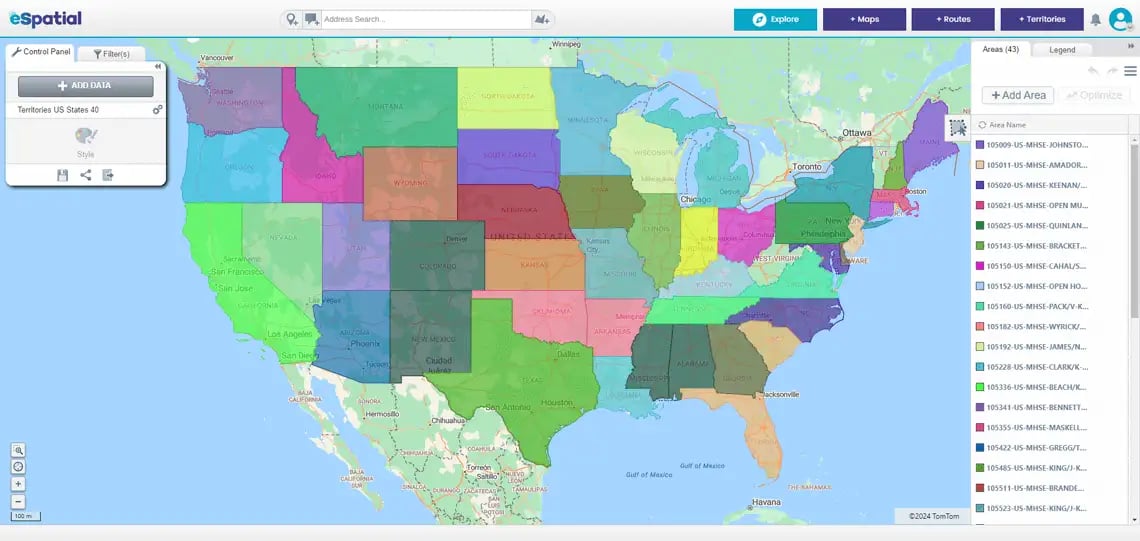
Visualization
You get visual representations of your territories and associated data, helping you understand the geospatial aspects of different scenarios.
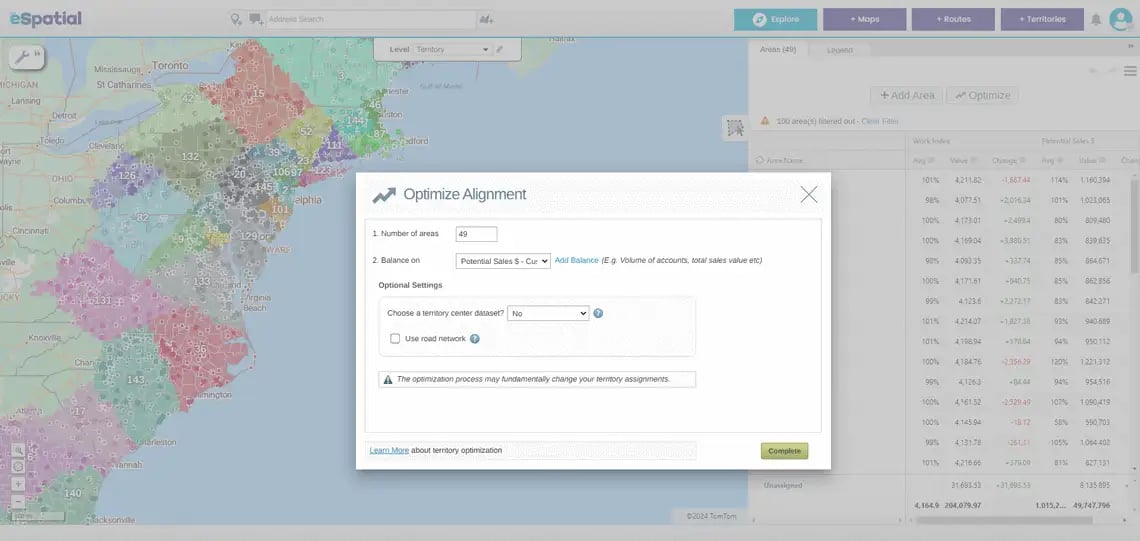
Optimization Algorithms
Advanced tools like eSpatial's territory mapping software incorporate optimization algorithms to automatically suggest or find the most efficient territory configurations based on specified objectives.
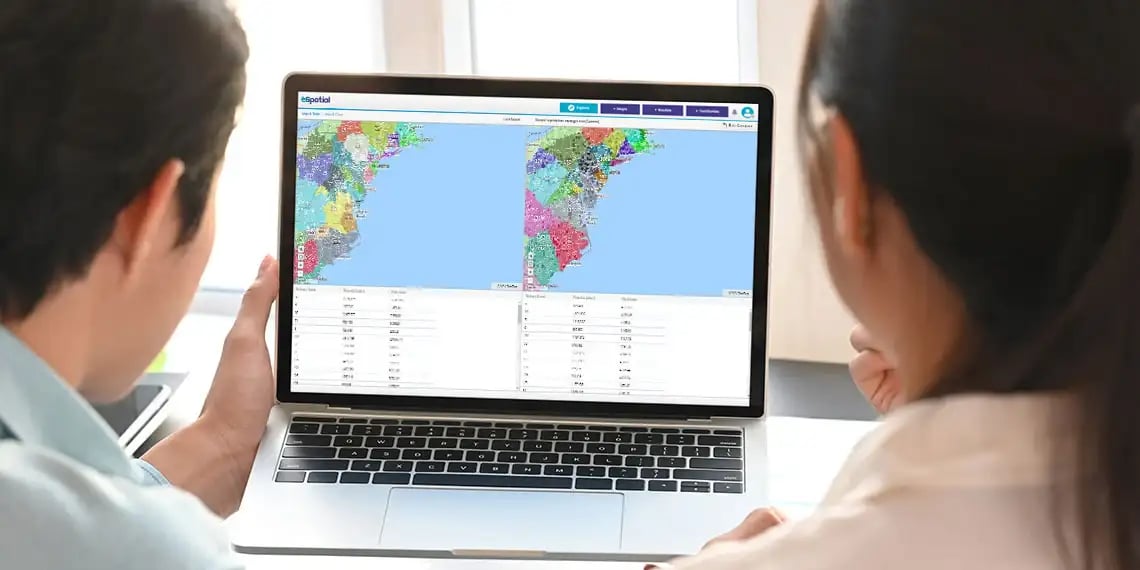
Collaboration
Users can collaborate and share scenarios with team members, facilitating group decision-making and communication.
How Do You Use the Scenario Planning Tool?
Territory mapping software's scenario planning tools are invaluable for strategic planning. They help operations teams make informed decisions about how to structure and manage their territories to achieve specific goals or address changing circumstances.
Step 1
Make your adjustments to your territories. Then click the hamburger icon.
Step 2
Select Compare to last save.
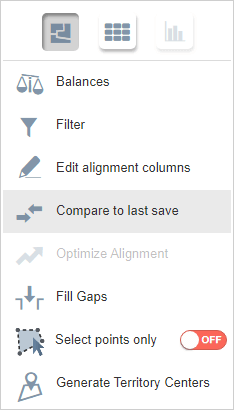
Step 3
The window will display the before and after changes made to your data.


