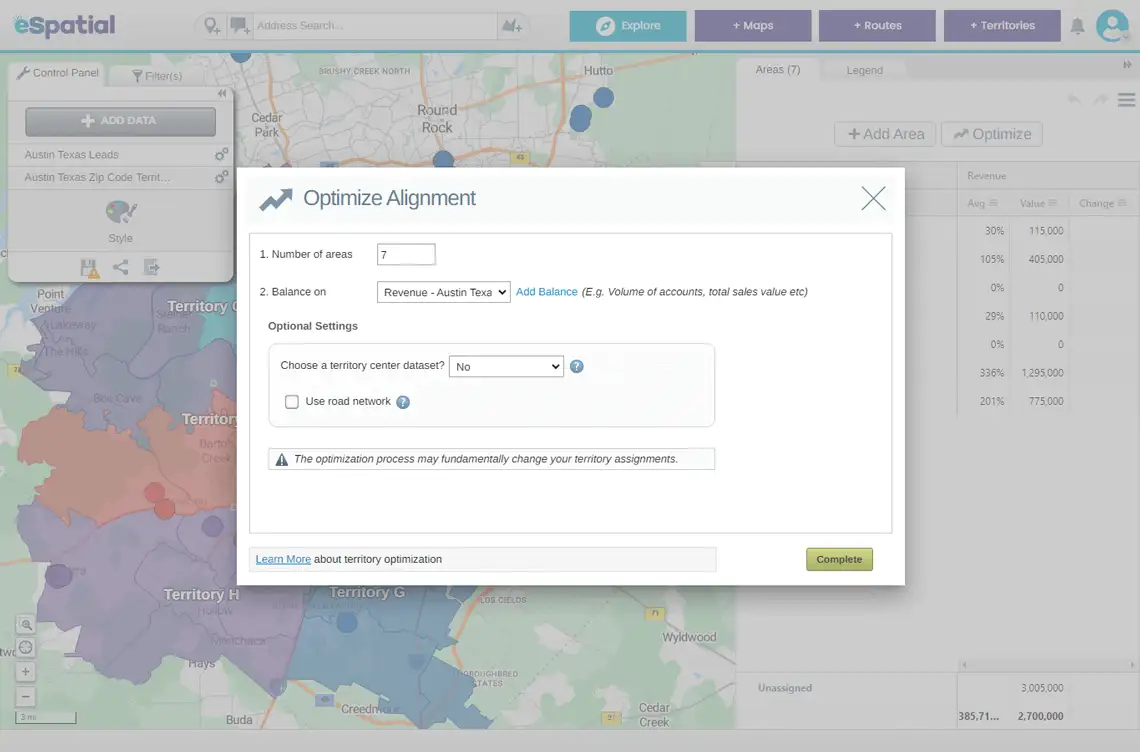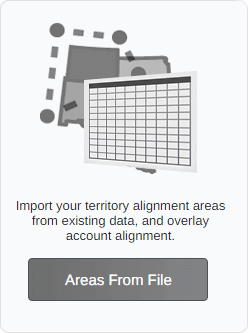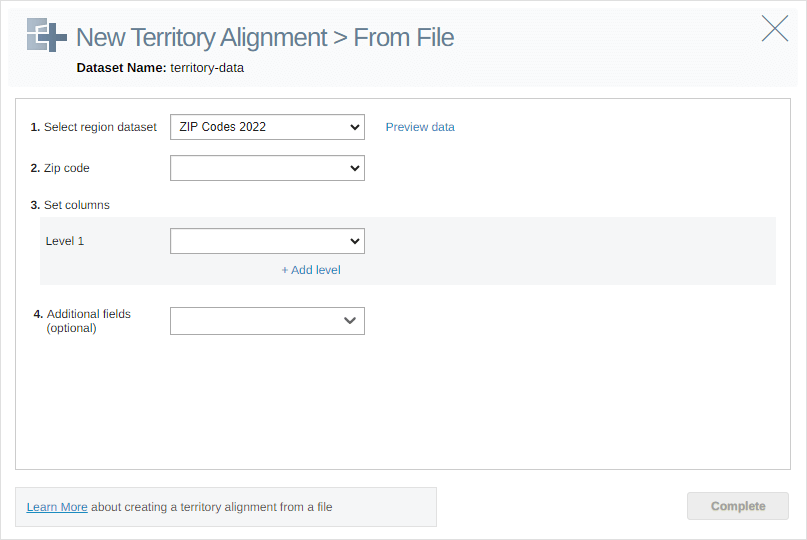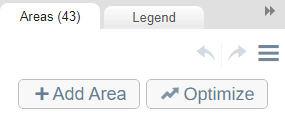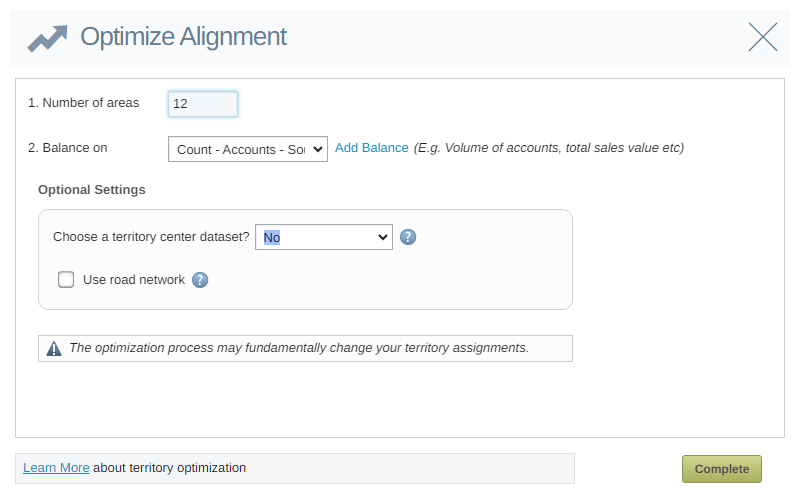A territory optimization tool enables sales and operations teams to efficiently manage and divide territories, for sales representatives, delivery drivers, or service technicians.
Advanced territory optimizers will include balances, like a workload index, ensuring you design balanced, equitable territories.